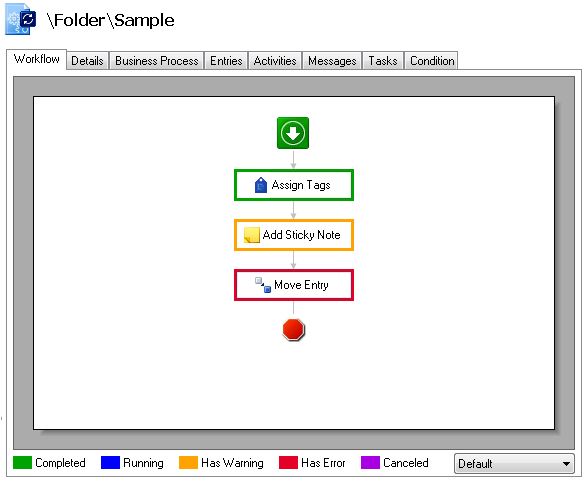The workflow instance details provide information about a specific time a workflow ran.
The ![]() Workflow tab shows the workflow as it was designed. Click an activity to view its properties in the Properties Pane. Different colored borders may appear around activities indicating the activities' statuses or if they encountered errors or warnings.
Workflow tab shows the workflow as it was designed. Click an activity to view its properties in the Properties Pane. Different colored borders may appear around activities indicating the activities' statuses or if they encountered errors or warnings.
- Green: Successfully completed
- Blue: Currently running
- Orange: Encountered warnings
- Red: Encountered errors
- Purple: Canceled because a deadline branch engaged or a user manually completed or terminated the workflow.
- No border: Not yet run
- Use the drop-down menu in the lower right to select a color scheme for the activity statuses. Choose among
 Default,
Default,  Bright, and
Bright, and  Dark.
Dark. - Right-click the workflow, and select to view Description Options (to see descriptions and summaries for the workflow and/or the activities), View Options (to use the pan tool or compact layout), Zoom options, the Workflow's Properties, or the Appearance Options.
- Right-click the workflow, and select Open Workflow to open the workflow in the Designer Pane.
- Right-click an activity, and select Copy to copy it. You can paste the activity into another workflow.